I Tried Aide AI (an AI tool) for a Month and It Completely Changed How I Work
I want to talk about such a great AI tool that can help you increase your productivity insanely.
Let’s be honest, the AI world has changed a lot after the launch of ChatGPT.
Every big company is either focusing on building AI tools or shifting towards using AI.
We can actually say that we’ve entered a new era that’s not just amazing — it’s a total game-changer for making money and boosting productivity if you know how to use AI.
More precisely, AI is not just a fancy term anymore; it’s become way more useful than anyone ever thought.
It can help in automating the tedious tasks, helping in building businesses, making more money, and reducing your working time.
The best part? One can focus on multiple skills at a time.
Like I am writing online, selling digital products, and even working with clients. All thanks to using multiple AI tools.
And today, I want to talk about such a great AI tool that can help you in increase your productivity insanely.
Let’s get started.
What is Aide AI and how to get started?
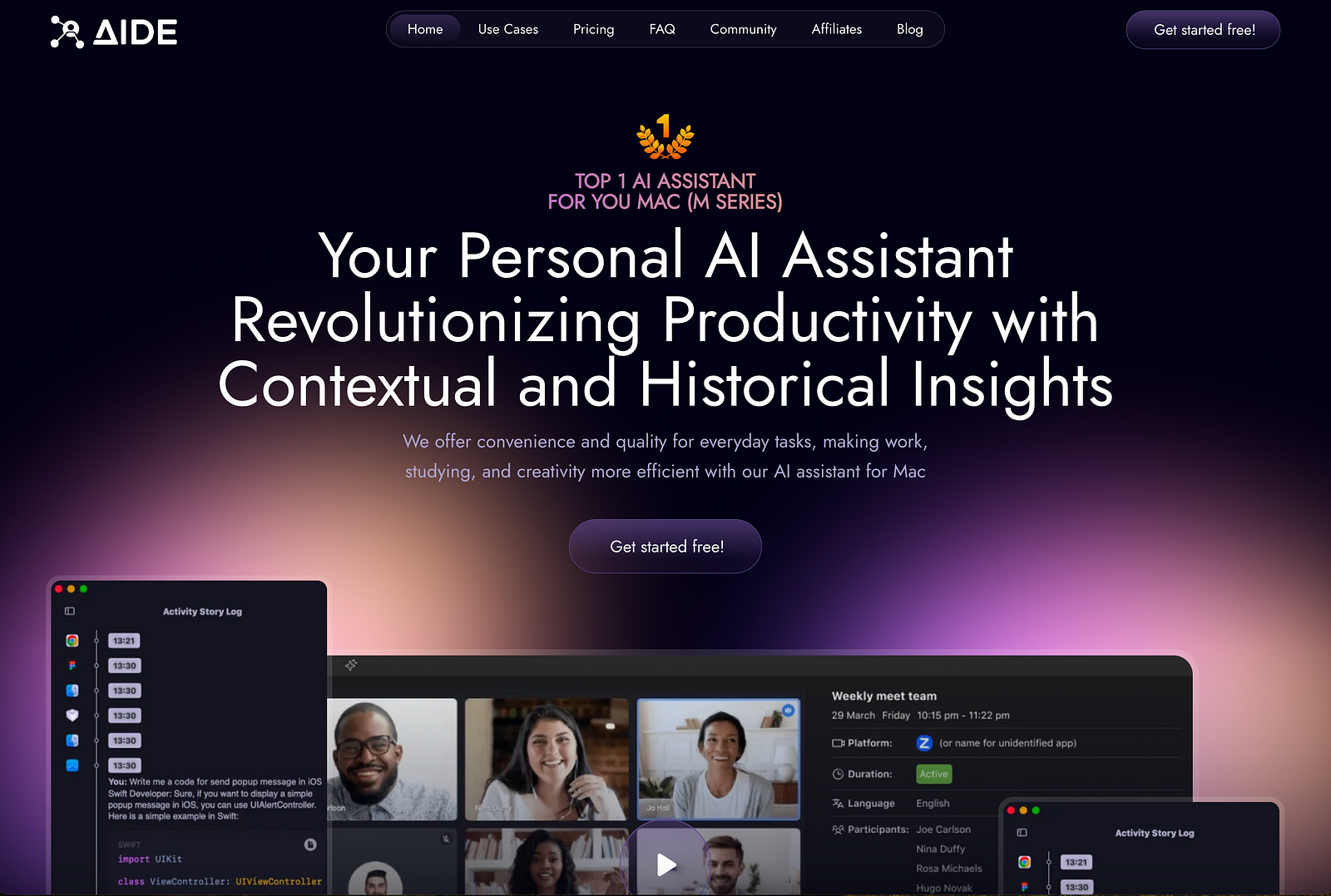
Think of it as your personal assistant that gets you.
It learns from your actions, conversations, and tasks, and it just knows what you need.
To be more specific, it knows everything you
are doing at the moment
done before
said and heard
But how?
It operates in the background, helps you solve your issues, records your screen and voice while indexing every word that appears, and more.
Only after you GAVE your permission.
And the best part is that the recordings are optimized and stored on your device so it takes less space, and your data remains safe.
But Nitin, how do I use it?
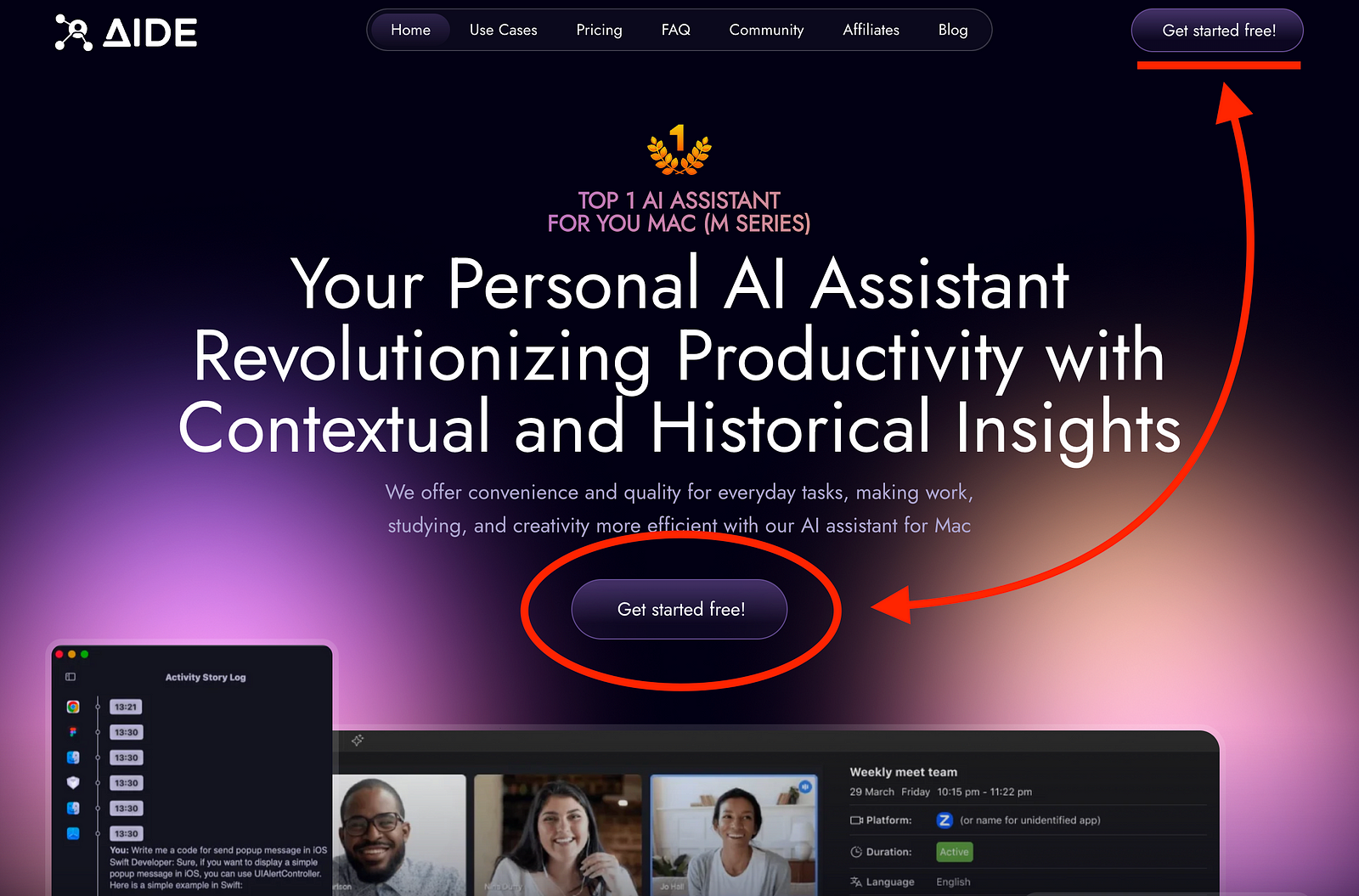
You need to visit their official website, and click on the button “Get started free!”.
Please note that this is a Mac-only app, so it can only be used on your Mac.
This will download the app, and then you can follow the below steps to get started.
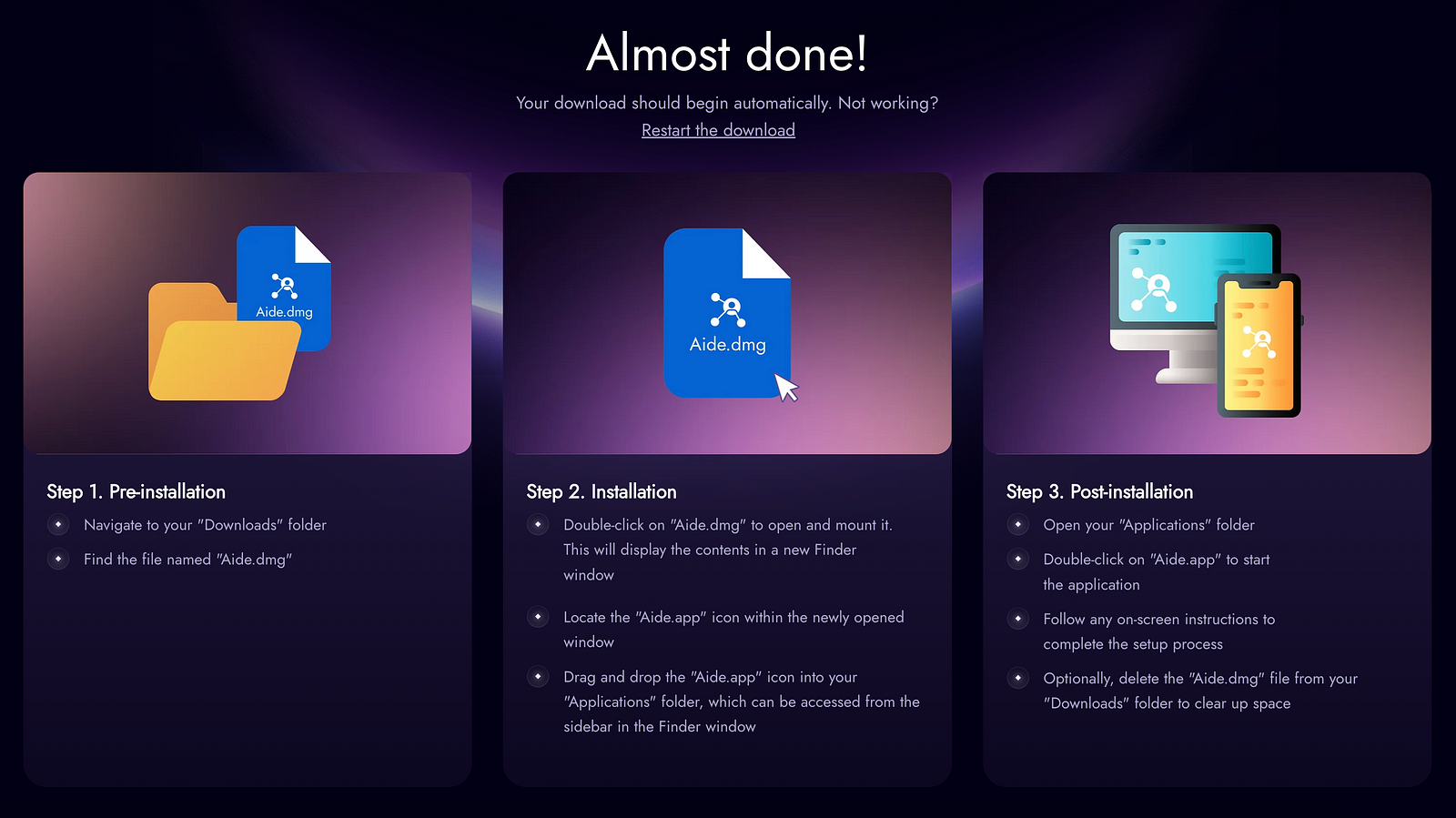
After installing the app, you can use the ‘Option + Space’ key combination to open or hide it.
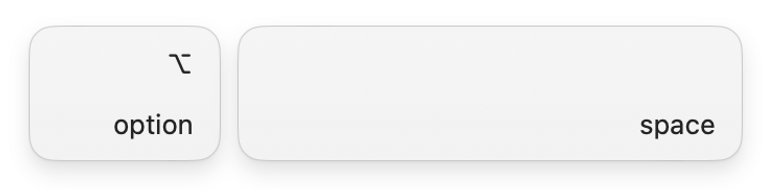
What are its features?
It has multiple features for anyone to get started.
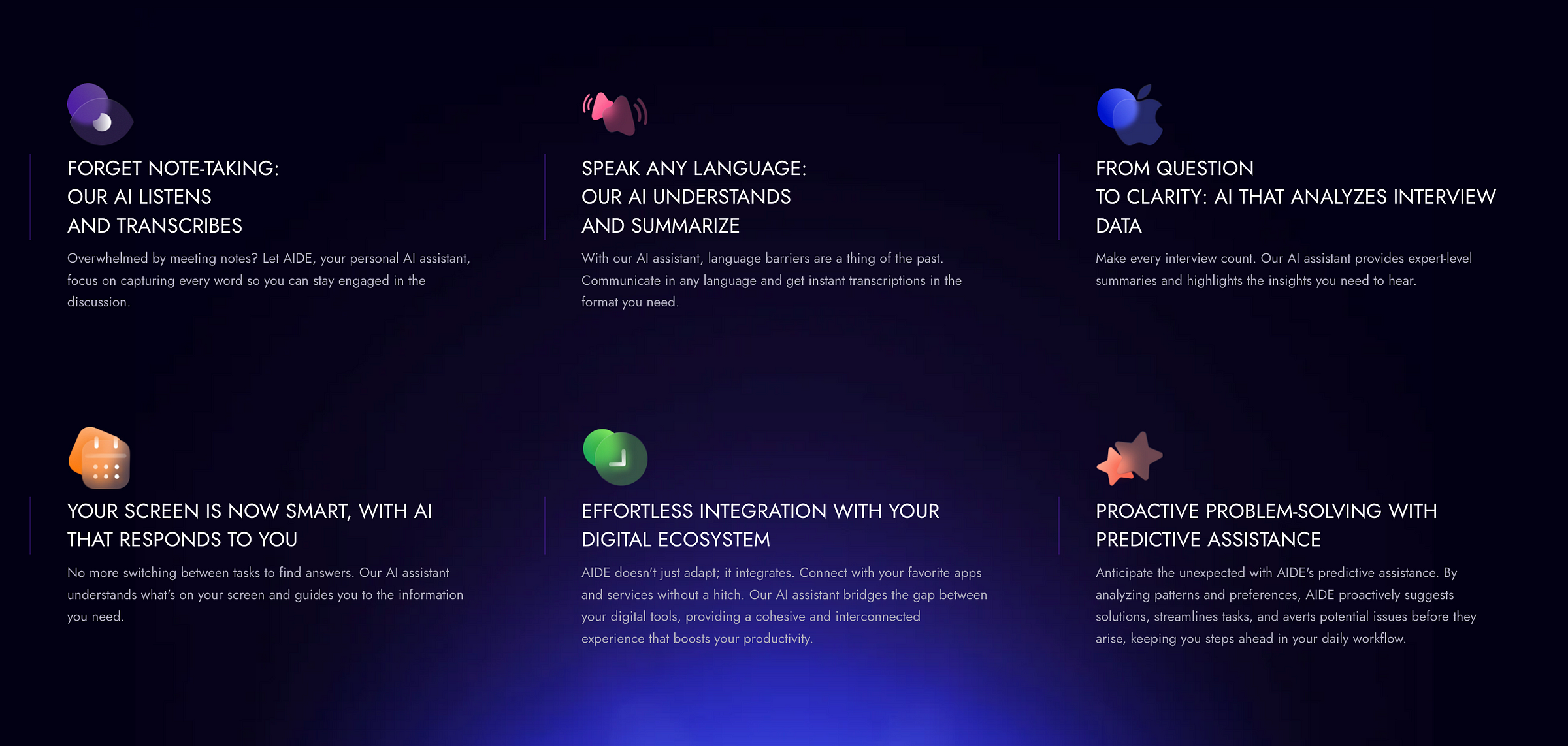
I am talking about the top 3 main features that I’m using the most.
The first standout feature is that Aide AI reads what’s on your screen and points you to the info you need.
You don’t even need to switch screens. Even there’s no need to copy-paste code or take screenshots.
It sees your current screen and gets to work solving your issue.
Another great feature is the recall function.
It takes periodic screenshots to help you remember and find what you’ve seen on your computer. And don’t worry — these screenshots are stored locally, so your data stays safe.
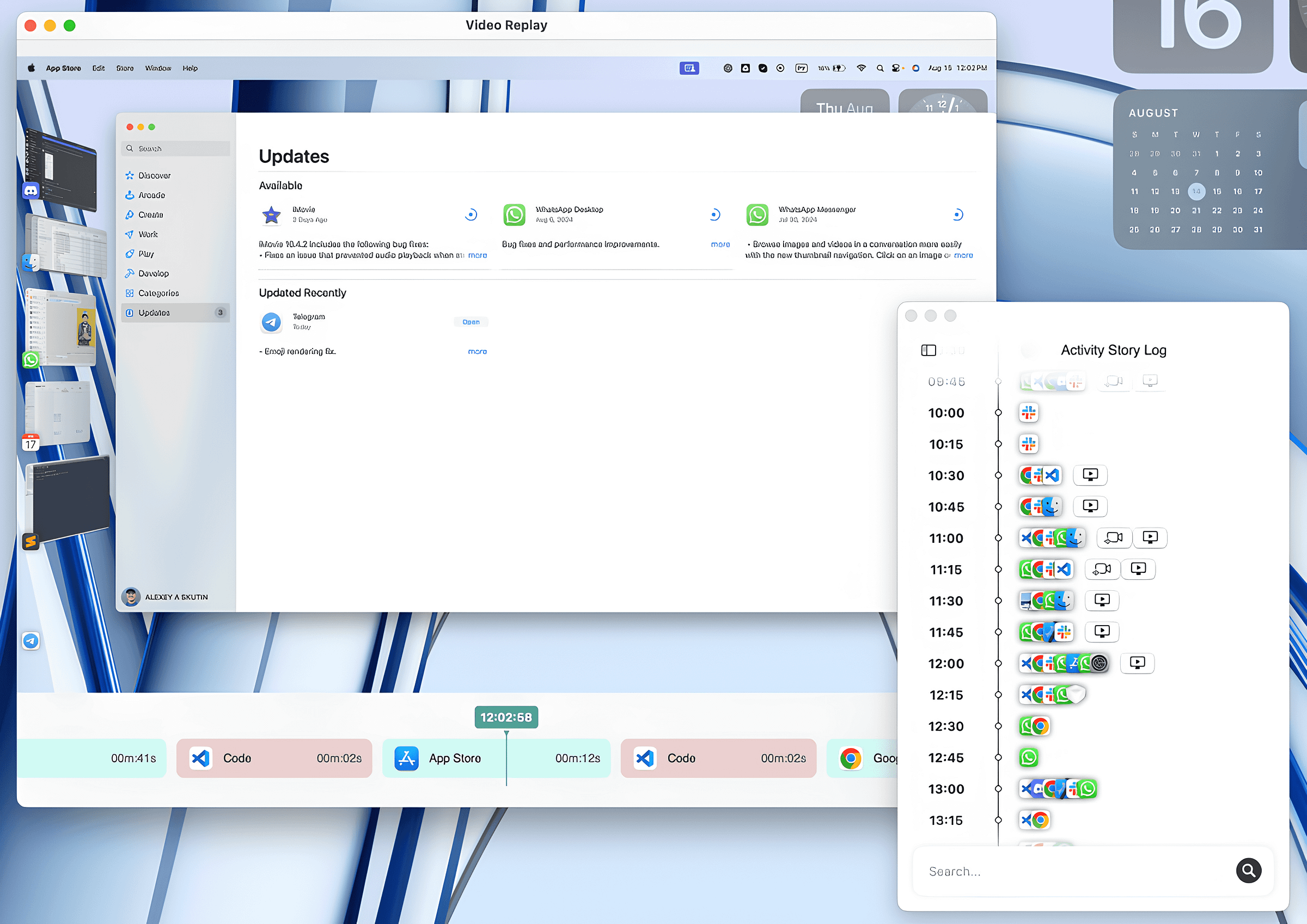
Just to let you know, Microsoft is also planning to launch the Recall feature for Copilot Plus PCs.
And the last feature I want to talk about is the meeting assistant.
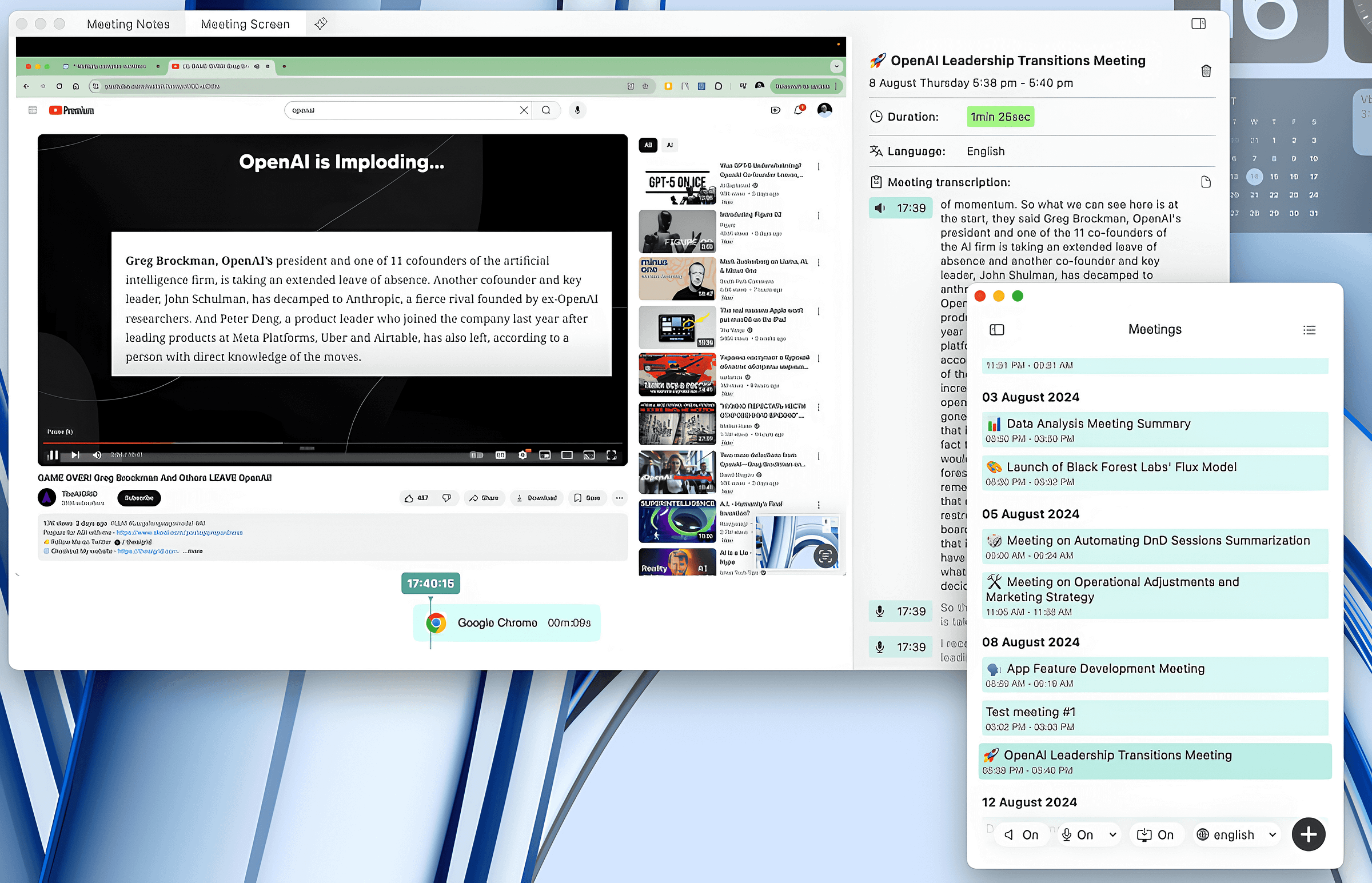
It listens to what you hear and talk during a meeting, and then provides a summary out of it with the help of AI.
To join a meeting on any platform, simply press the plus button.

You can also set up your microphone and speaker, and choose whether or not to capture your screen.
Insane, right?
What can you do with Aide AI? The use cases
Now, let me tell you some of the best ways I use Aide AI app in my day-to-day work.
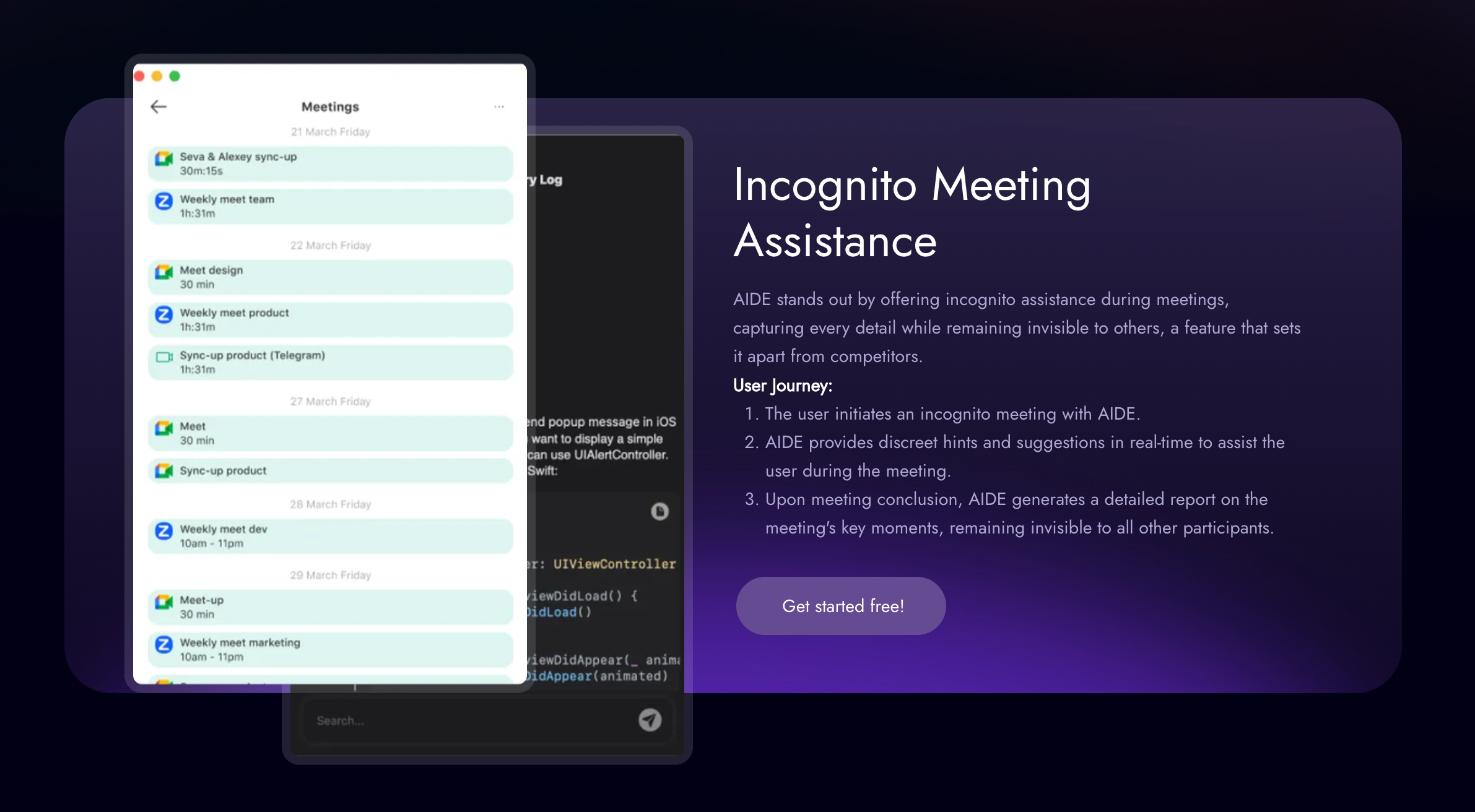
First of all, as a creator, I have to attend a number of meets with my clients.
And they provide a lot of details about what we have to work on, the important points, how I need to write content, and more.
That’s where I use the “Incognito Meeting Assistance” feature to generate a detailed report on the meeting’s key moment.
The best part? Meetings in incognito mode are simply an irreplaceable feature for students and for recording lectures.
The second way I use it the most is while doing intense work.
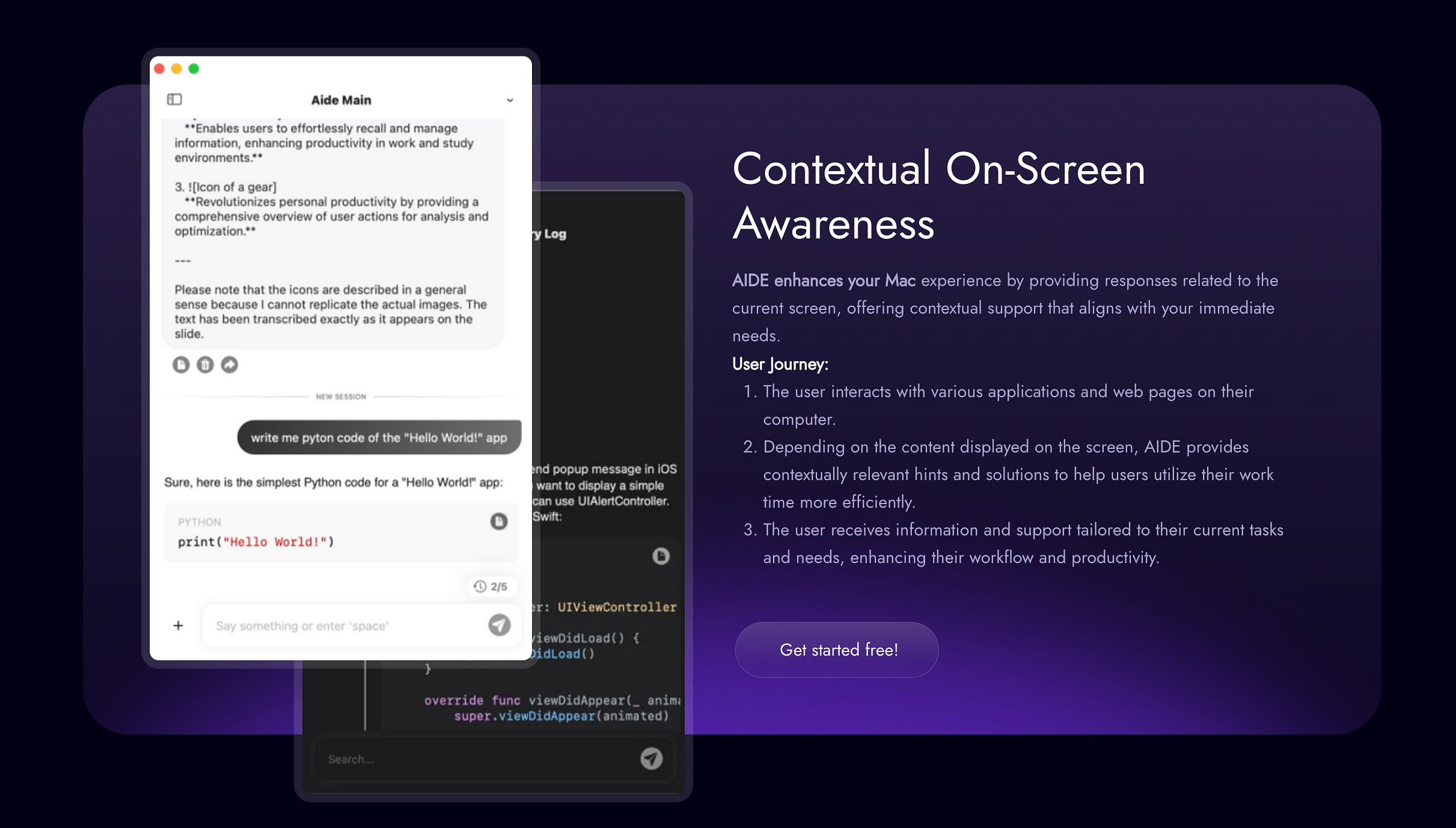
Source: Aide AI
I just need to be honest, I get distracted too easily when I move from one screen to another.
So I usually go on DND mode and then do the intense work.
If I hit a snag, I call Aide AI using the “Option and Space” key combination.
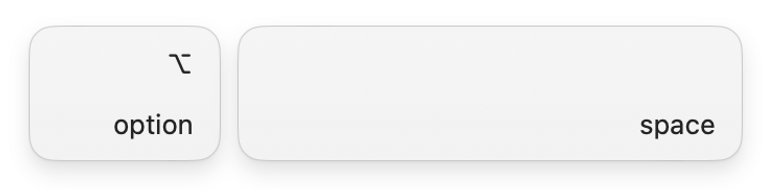
The third feature that I’ve recently started using is the recall feature.
As I have said it earlier, it takes periodic screenshots to help you remember and find what you’ve seen on your computer. And these screenshots are stored locally, so your data stays safe.
There are more use cases like this; you can read about them here.
The pricing model
Now, let’s talk about the pricing.
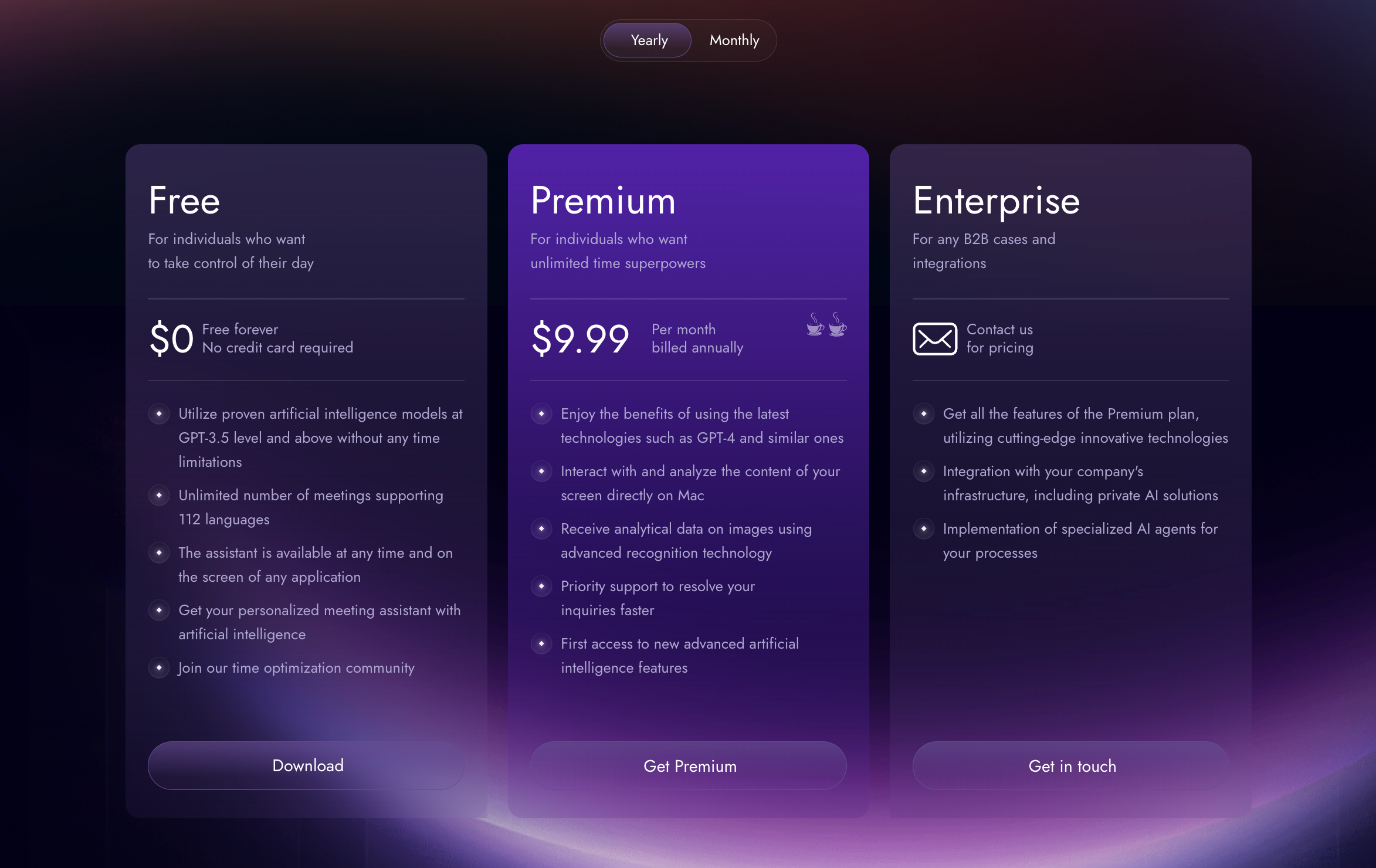
You can see three options.
And the best part is that one can use it for free to access most of the features I listed above.
Want more?
You can go with the Premium one which only costs $9.99 per month if you choose the annual subscription.
As for me, I usually start with the free plan when using any new tool.
Over time, if I find a tool useful, I upgrade to the premium subscription.
Speaking of Aide AI, I began with the free version, and within days, I upgraded to the premium version because I needed to use it more.
Do you really need Aide AI?
The short answer is yes.
After using it, I can clearly say that it’s going to increase your productivity.
So if you’re serious about boosting your productivity, Aide AI isn’t just an option — it’s a must-have.
Here’s why:
We all know that the world is moving faster than we can imagine, and keeping up can feel impossible.
Plus, distractions are everywhere, making it hard to stay focused.
That’s where AI tools like Aide AI come in.
It becomes your personal assistant who’s always on call, ready to help, and keep you organized.
Think about it — how often do you jump between screens, trying to remember something you saw earlier? Or sit through meetings, only to forget the key points afterward?
That’s where Aide AI steps in and takes care of it all for you.
Hope you like it.
That’s it — thanks.
If you’re getting value here and want more, follow me on Substack, and check out my digital products.
